The Complete Guide to Microsoft Authenticator and How to Use it to Protect Your Digital Life
Introduction: What is Microsoft Authenticator?
Set Up Microsoft Authenticator On ios and Android Devices Microsoft Authenticator is a mobile app that provides two-factor authentication to your Microsoft account. It can be used to sign in on your Microsoft account, and also to confirm purchases on the Windows Store.
This app helps you get into your Microsoft account faster, without having to type in a password every time you sign in. It also helps protect you from others who might try to sign in as you.
It is available for Android, iOS, and Windows Phone devices.
How Does Microsoft Authenticator Work And What are its Benefits?
Microsoft Authenticator is an app that provides a second layer of security to your Microsoft account.
The app offers a convenient way to sign in on devices where you don’t have access to the Microsoft Account password. It also provides an extra layer of security for your account by generating an access code every 30 seconds.
Microsoft Authenticator is available for Windows Phone, Android, and iOS.
Setting up Microsoft Authenticator on iOS Devices
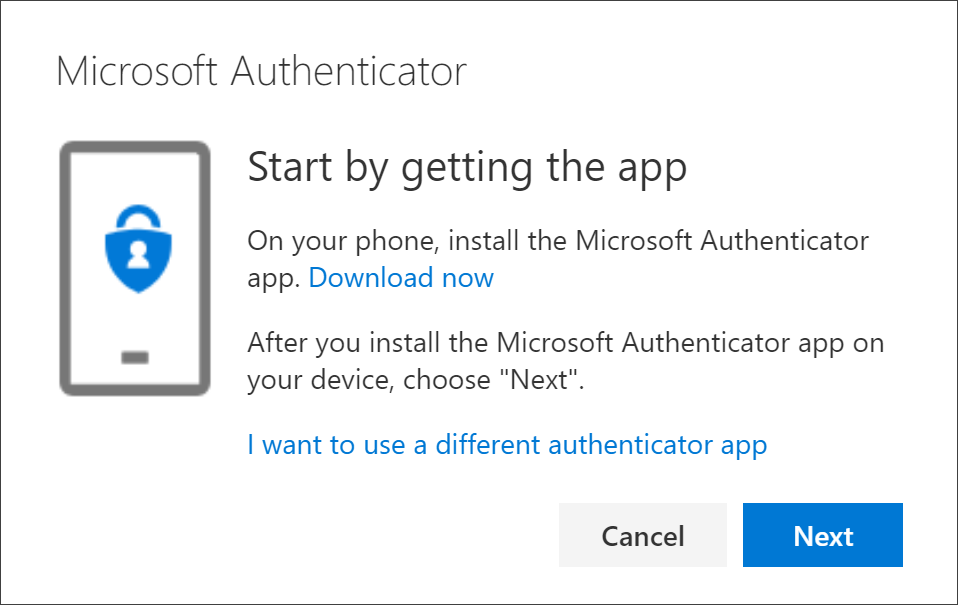
Microsoft Authenticator is a two-step verification app for your Microsoft account. The app can be used to generate verification codes or receive push notifications.
The goal of the app is to provide an additional layer of security by requiring users to enter a six-digit code that they receive from the app on their phone, in addition to their password, in order to sign in.
Here are the steps you need to follow:
– Download Microsoft Authenticator on your iOS device and sign in with your Microsoft account.
– From there, set up two-step verification by entering a phone number and verifying it with a text message or voice call.
– Enter the six digits that you received from the text message or voice call into the Microsoft Authenticator App and click “Verify.”
How To Set Up Microsoft Authenticator On Android Devices
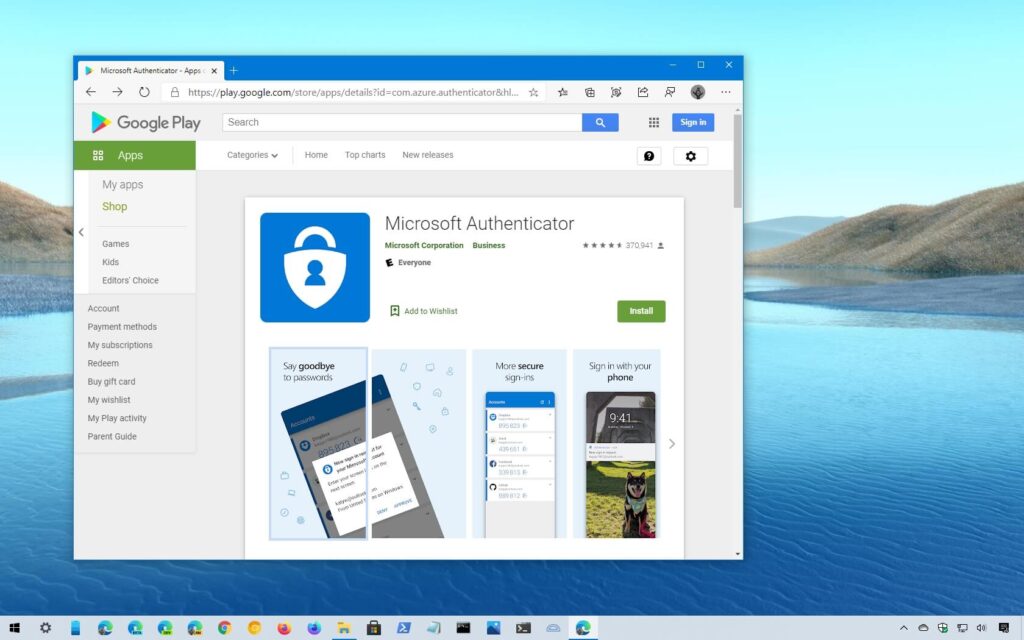
Setting up Microsoft Authenticator is a two-step process. The first step is configuring the app on your phone and the second step is setting up an account for your work account.
In order to set up Microsoft Authenticator, you need to download the app from Google Play or from the App Store. Once you have downloaded it, open the app and tap on “Add Account.” You will then be prompted to enter your work email address and password for your work account.
After entering this information, tap “Next.” You will be prompted with a 6 digit number code that needs to be entered into your work account in order to verify that you are not a hacker. This code will also be used as an additional means of authentication when logging in on any of your devices that are connected through Microsoft Authenticator.
Microsoft authenticator is an app that can be installed on a phone, tablet, or computer. It is used as a second step verification to protect your account from unauthorized access.
To set up Microsoft Authenticator:
-Install the Microsoft Authenticator app on your phone or tablet.
-Open the app and select “add account.”
-Enter the email address of your account and then enter the password for that email address.
-The next screen will ask you to enter a verification code from your email or text message.
-Enter this code and click “Next.”









