Microsoft Access 2019 for PC
$83.49
This Product Includes:
Works on PC only
For 1 Device
Buy now use forever
Digital download
Lifetime support at no extra cost
MPN- 644216325504
Description
Microsoft Access 2019 for PC
What is Microsoft Access 2019?
Microsoft Access is a database management system developed by Microsoft. It’s part of Microsoft Office suite’s high-end editions, such as Professional and Enterprise. But you can buy it as a standalone application as well.
Where spreadsheet software such as Excel fails, Access succeeds. Powerful features and an easy-to-use visual interface make the app rise above competitors. Its software development tools give you the ability to manage and analyze large amounts of information with ease. You can also manage related data easier than ever before. Access is great to use when you need features that other spreadsheet applications lack. Take advantage of Access 2019 and make your work easier.
Why buy Microsoft Access 2019?
You should definitely purchase Access if you work with large amounts of data. Keeping track of and handling set-in-stone information can be hard with large databases.
Set-in-stone data can be a number of things. The most common data is records containing names, contacts, and addresses. It’s information that you won’t change later on in a project. Stop using software that stores inaccurate data, duplicate values, missing, or inconsistent data. Lack of control over your information can lead to many issues. These simple mistakes may cost you a lot of time and money.
At its core, Access has similar capabilities to spreadsheet applications. However, you’re able to create much better charts and other visual representations of your data. Go beyond with powerful historical trending, aggregation, and query filtering features.
On top of it all, Access provides a safe and secure way to store all your information within its database. You have the option to encrypt and password-protect your files. Encryption is one of the safest ways of managing and keeping data on your computer. Even if someone is able to gain access, the encryption will protect your information.
Relying on the Access database is the safest way of seeing and managing your information. The standardized format allows you to take a better look at your data insights, which helps to make better decisions, reports, and analytics.
Features
Microsoft Access 2019 features
New charts for visual impact
Visualization is almost as important as your data itself. Access 2019 gives you the ability to get a visual view of your data and understand it better. This is possible by utilizing the new charts added in this release. These charts allow you to create a visual representation of your data, no matter the size. Analyze anything from sales, website performance, customer service, campaign results and much more.
The new chart options ensure that you get the clearest view of your data. Clarify and provide the right canvas to your audience, no matter what type of information you’re working with. Compare one or many values in your data sets, break down and show how individual parts make up the whole picture. Charts allow you to understand outliers and the range of your values. Get to know your data set and help yourself analyze things better.
Here are some of the charts available in Access 2019:
Column chart
A column chart shows a comparison among different things, or to show a comparison of things over time. You may use this format to determine information such as revenues or the number of customers.
Column charts display your categories along a horizontal axis and your values on a vertical axis. Access supports three types of column charts, which all fulfill a different task. You can use Clustered Column charts, Stacked Column charts, and 100% Stacked Column charts.
Line chart
A line chart reveals trends or progress over time. Use it to show many alternative categories of information. You should utilize it when you chart a continual data set.
In a line chart, categories are distributed on the horizontal axis and values are distributed on the vertical axis. Access supports three types of line charts which are Line, Stacked Line and 100% Stacked Line.
Bar chart
A bar chart is essentially a horizontal column chart. Incorporate it to your file to avoid clutter. It’s a good solution if a data label is too long, or if you have over ten things to compare. You can use this sort of chart display to show negative numbers as well.
In a bar chart, categories get organized on the vertical axis and values get organized on the horizontal axis. Bar charts reverse the traditional placement of the axis and value dimensions. Access supports three types of bar charts: Clustered Bar, Stacked Bar, and 100% Stacked Bar.
Other charts
Example of a Combo chart that consists of a Line chart and a Column chart
Other than the charts mentioned above, you have access to Pie charts and Combo charts as well. Use each one of these charts can for different kinds of data sets. Whatever you need to visually display, you’ll be able to do it efficiently. Create an appealing graphic depicting all the information you have all in one chart.
Powerful database
Using a database can be incredibly useful when you need to store key information in one place. Maintaining only one version of an entity makes it less likely for errors to occur. Access almost eliminates all inconsistencies like duplication of or general errors in values.
On the other hand, spreadsheet applications allow you to create these errors. The misspelling or abbreviating entries can lead to mishaps if the software doesn’t recognize the issues. Creating a report in Access helps you maintain an accurate picture of your data. Spare yourself and your team from a tremendous amount of work and stress. Changes in Access are instant, allowing your work to stay fluid.
Say goodbye to changing every occurrence of a piece of data manually. You just have to edit the information inside your database itself. Access will detect the entity and apply the changes wherever your value appears.
dBASE support
Microsoft has brought back support for dBASE files (.dbf extension) into Access. This means that importing and linking to data stored in dBASE files is once again possible. You also have the option to export data to dBASE files.
Large Number (bigint) support
“Large Number” is a type of data that stores a non-monetary, numeric value. It’s compatible with ODBC‘s data type called the “SQL_BIGINT” data type. It’s used to calculate and handle large numbers better and faster.
In Access 2019, you can select Large Numbers as the Data Type of your fields. You also have support for importing and linking corresponding data types. For example, you can import or link the “bigint” data type found in SQL Server.
Property Sheet sorting
Are you having trouble finding a specific property you want to have on your Property Sheet? Sorting on forms and reports is now available to help you with that. Forms and reports often contain a large amount of data spread across different tabs. It can become quite the hassle to find one specific thing you’re looking for.
Make sure you remember the name of the property you’re searching for. Sorting the list with the new tool makes it easy to find anything as long as you know the name of it. Without sorting active, you’ll see a list of your properties in order of creation. Once your data gets sorted, the list will look a lot cleaner.
More accessible than ever before
You can find a one-click Accessibility Checker in Access 2019. This helps you resolve accessibility issues. Ensure that your file is easily readable and editable for people, even if they have a disability. Apply the suggested changes to your document with a single click after reviewing. This single click can be a huge help to those who need it.
The Windows narrator has also seen some changes which help to make the software more accessible. Some of these are the following:
- • The narrator can recognize and read the state of Lookup fields as well as combo boxes, both expanded and collapsed.
- • The menu arrow icon of filters can now be recognized and read by the narrator.
- • The narrator now has an easier time reading out the column names displayed in table, query, and form datasheets.
More accessibility changes include improvements when using the Windows high contrast mode and some general changes to how Access handles basic functions such as creating new tables and looking through all sections in popup forms.
System
System Requirements
- Processor: 1.6 gigahertz (GHz) or faster, 2-core
- Memory: 4 GB RAM; 2 GB RAM (32-bit)
- Minimum Hard disk: 4.0 GB of available disk space
- Display: 1280 x 768 screen resolution
- Graphics: Graphics hardware acceleration requires DirectX 9 or later, with WDDM 2.0 orhigher for Windows 10 (or WDDM 1.3 or higher for Windows 10 Fall Creators Update).
- OS: Windows 10, Windows Server 2019











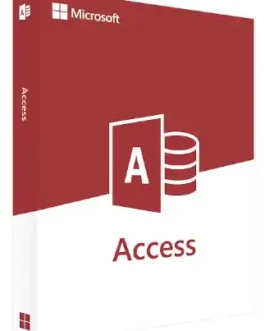

Kaiden Green –
No complaints, easy transaction, activated without issue.
Ethan Carr –
Just what I needed at avoid price. Easy to install.
Thiago Perez –
I got a good deal from Exeking software. I had a great deal.
Heather Austin –
Always come up with good deals.
Bentley Walker –
Super easy- fast electronic delivery.